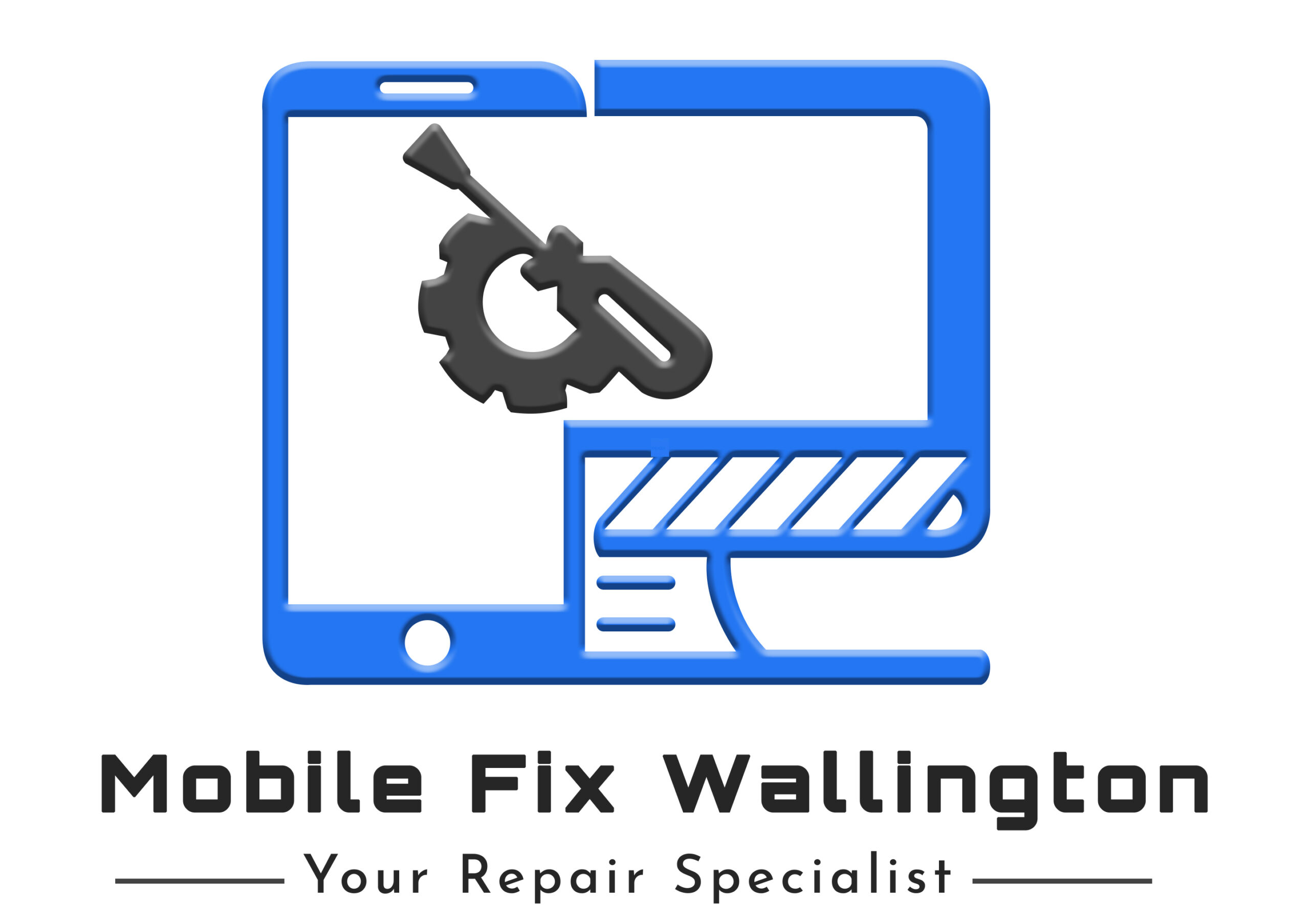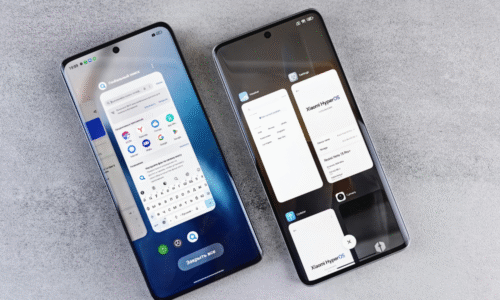Why Your Laptop is Overheating and How to Prevent It
A laptop is an essential tool for work, study, and entertainment, but one of the most common problems users face is overheating. If your laptop often feels too hot or suddenly shuts down, it’s a sign that it needs attention. Overheating not only affects performance but can also damage key internal components over time. In this blog, we’ll explore the causes of laptop overheating and how to prevent it effectively.
Common Causes of Laptop Overheating
- Dust and Dirt Buildup: Over time, dust can accumulate inside your laptop’s vents and fans, blocking proper airflow. When air circulation is restricted, the internal components can’t cool down, leading to excessive heat.
- Faulty or Clogged Fans: The cooling fan plays a crucial role in maintaining the right temperature. If it’s damaged, slow, or clogged, the heat produced by your CPU and GPU won’t be released efficiently.
- Running Heavy Applications: Using power-hungry software or gaming for long hours can push your laptop’s processor and graphics card to their limits, producing more heat than usual.
- Poor Ventilation: Placing your laptop on soft surfaces like beds, cushions, or laps can block the air vents. This traps heat and causes the temperature to rise quickly.
- Old Thermal Paste: Thermal paste helps transfer heat from the processor to the cooling system. When it dries up, the cooling efficiency drops, causing the laptop to overheat faster.
How to Prevent Laptop Overheating
- Keep the Air Vents Clean: Regularly clean the vents using compressed air or a soft brush. This helps prevent dust buildup and improves airflow inside your laptop.
- Use a Cooling Pad: A laptop cooling pad provides extra fans and improves heat dissipation. It’s especially useful for users who spend long hours working or gaming.
- Avoid Blocking the Vents: Always place your laptop on a flat, hard surface. Avoid keeping it on pillows or blankets, as these materials trap heat.
- Monitor System Performance: Use software tools to monitor your CPU and GPU temperatures. If they remain consistently high, it may be time for a professional inspection.
- Seek Professional Help: If you notice your laptop shutting down frequently or getting unusually hot, it’s best to visit a professional technician. The issue could be with the fan, thermal paste, or internal hardware.
Expert Laptop Repair in Sutton and Wallington
If your laptop is overheating and slowing down, don’t ignore the warning signs. At Mobile Fix Wallington, we specialize in diagnosing and repairing all types of laptop heating problems. Whether you need Laptop Repair in Sutton or Laptop Repair in Wallington, our experts can clean the cooling system, replace faulty parts, and ensure your device runs efficiently again.
We use genuine components, offer quick turnaround times, and guarantee reliable service at affordable prices. Protect your laptop from long-term damage, visit Mobile Fix Wallington today and let our technicians bring your device back to peak performance.