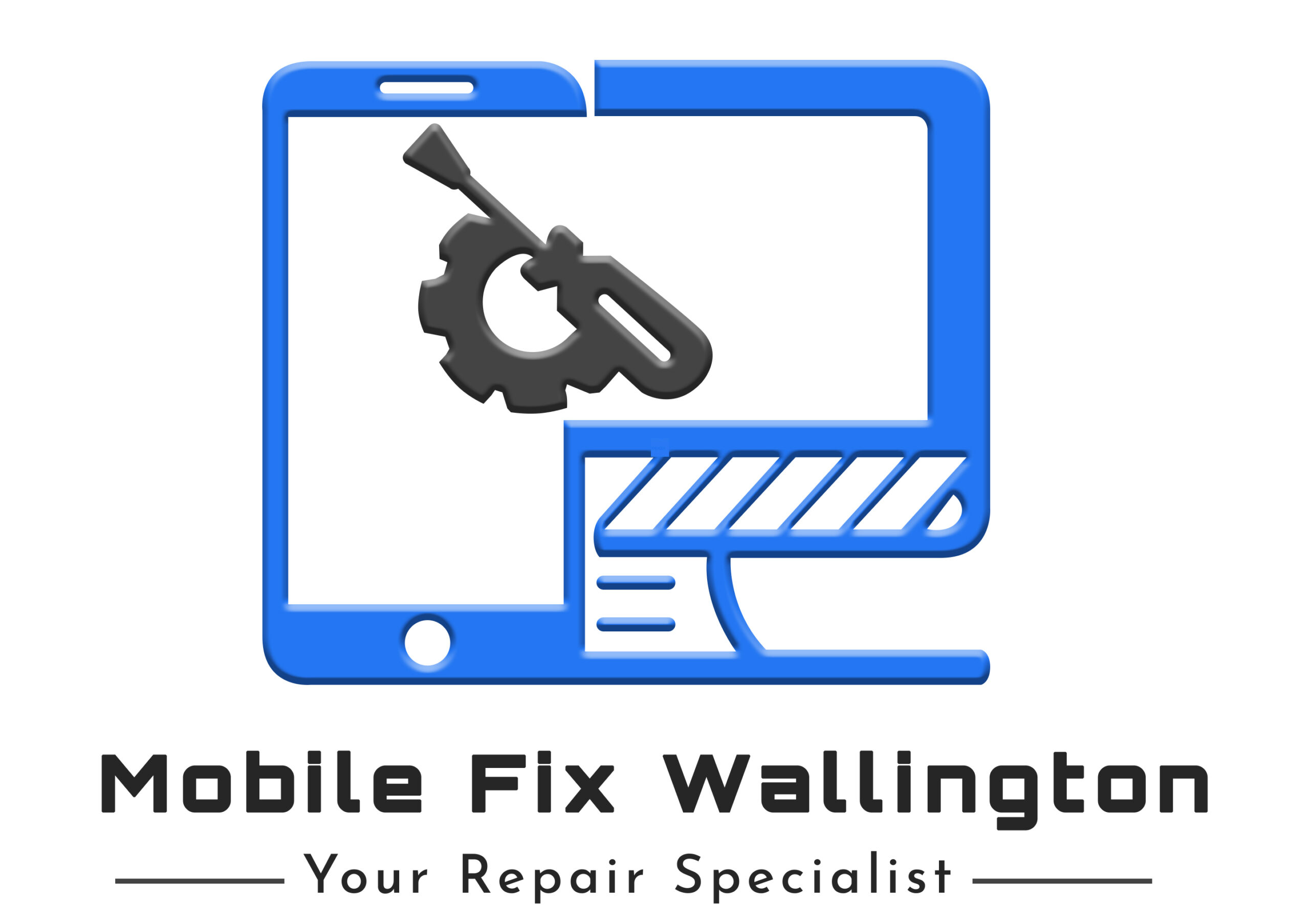Why Your MacBook Battery Drains Fast: Causes and Repairs Explained
If your MacBook battery drains faster than usual, you are not alone. Many users around Banstead and across London experience this problem, regardless of whether they use an older Intel-based model or a newer M-series MacBook. Understanding the causes and knowing how to fix them can extend your Mac’s battery life and save you the cost of premature replacement.
Common Causes of Rapid Battery Drain
One of the most common reasons behind a dying battery is too many background apps running simultaneously. Open browser tabs, resource-heavy apps like Zoom or Spotify, and background sync tools can significantly reduce battery performance. Another frequent culprit is outdated macOS software, which can contain bugs that affect energy efficiency.
High screen brightness and enabled Bluetooth or Wi-Fi when unused are also known energy drains. Likewise, malware infections or login items that start automatically can consume CPU resources, causing excessive battery usage. Finally, natural battery aging especially past 1,000 charge cycles reduces your MacBook’s capacity to hold power.
How to Fix a Fast-Draining MacBook Battery
Start by checking your battery health under System Settings > Battery. If it reads “Service Recommended,” the battery likely needs professional replacement. Next, review your Battery Usage graph to identify which apps consume the most power, and close those that are unnecessary.
To optimize performance, turn off Power Nap—a macOS feature that continues syncing emails and iCloud data even in sleep mode. You can disable it in System Settings > Battery > Options. You should also disconnect unused peripherals like USB devices or external drives, as they continue to draw power even when the MacBook sleeps.
Another effective fix is resetting the System Management Controller (SMC), which manages the battery and other hardware-level processes. For modern M-series MacBooks, a simple restart resets the SMC automatically.
Preventive Maintenance Tips
Adopt these habits to maintain long-term battery health:
- Keep your macOS up to date, as updates often patch battery management bugs.
- Avoid extreme temperatures that degrade battery cells.
- Reduce display brightness and enable “Low Power Mode” in macOS settings.
- Disconnect unused accessories, and avoid multitasking on demanding software unless plugged in.
If your battery continues to drain despite these fixes, it may indicate a deeper issue, such as a damaged logic board, power controller fault, or deteriorating lithium cells. In that case, professional inspection is the safest option.
Professional Help in Banstead and London
At Mobile Fix Wallington, MacBook repair specialists serving Banstead and greater London, technicians diagnose battery issues using Apple-certified tools. Whether the fix involves replacing a worn battery, repairing internal circuits, or cleaning power connectors, expert service ensures your device runs efficiently again.
For reliable MacBook repair in Banstead, reach out to Mobile Fix Wallington for same-day diagnostics and affordable repair options. Restore your Mac’s power and keep it performing at its peak, no matter where in London you are.